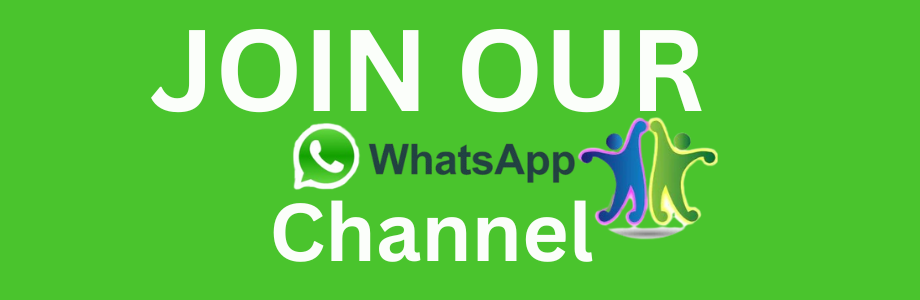In the digital age, WhatsApp has become an indispensable tool for communication, whether for personal or professional use. It’s where we share stories, business plans, important documents, and even heartfelt conversations. But sometimes, the digital realm needs to meet the physical world. Maybe you need a hard copy of your WhatsApp chats for legal reasons, sentimental purposes, or simply for easier reference.
Whatever the reason, printing WhatsApp messages can seem daunting, but it doesn’t have to be. In this comprehensive guide, we’ll walk you through various methods to print WhatsApp messages seamlessly.
In This Article
Why Print WhatsApp Messages?
Before we delve into the ‘how,’ let’s explore the ‘why.’ There are several reasons you might need to print your WhatsApp conversations:
- Legal Requirements: For court cases or legal documentation, you may need to provide evidence of communication.
- Business Records: Keeping a hard copy of business conversations can be essential for contracts and agreements.
- Sentimental Value: Printing conversations with loved ones can preserve memories in a tangible form.
- Ease of Access: Sometimes, reading long conversations on paper is more convenient than scrolling through a screen.
Method 1: Printing WhatsApp Messages via Email
One of the easiest ways to print WhatsApp messages is by using the built-in chat export feature. Here’s a step-by-step guide:
Step 1: Export the Chat
- Open WhatsApp: Launch WhatsApp on your smartphone.
- Select the Chat: Open the chat you want to print.
- Export Chat:
- For iOS: Tap on the contact’s name at the top of the chat screen. Scroll down and select “Export Chat.”
- For Android: Tap the three vertical dots in the upper-right corner, then tap “More,” and select “Export Chat.”
Step 2: Choose Email as the Export Option
- Email the Chat: When prompted, choose to export the chat with or without media. Including media will attach photos, videos, and other files to the email.
- Send the Email: Select your email app and send the exported chat to your own email address.
Step 3: Access the Email and Print
- Check Your Email: Open the email on your computer or any device connected to a printer.
- Download and Open the File: Download the attached chat file, which is usually in .txt format.
- Print the Chat: Open the file and print it using your printer.
Method 2: Using WhatsApp Web
WhatsApp Web allows you to access your chats on your computer, making it easier to print them. Here’s how:
Step 1: Connect to WhatsApp Web
- Open WhatsApp Web: Go to web.whatsapp.com on your computer.
- Scan the QR Code: Open WhatsApp on your phone, tap the three dots (menu) on Android or settings on iOS, and select “WhatsApp Web.” Scan the QR code displayed on your computer screen with your phone.
Step 2: Access and Print the Chat
- Select the Chat: Click on the chat you want to print.
- Print: Right-click within the chat window and select “Print,” or use the browser’s print function (Ctrl + P or Command + P on Mac).
Method 3: Using Third-Party Software
For those who need more comprehensive options, third-party software can be an effective solution. Programs like iMazing, Dr.Fone, or Backuptrans provide extensive functionalities for exporting and printing WhatsApp messages. Here’s a generic guide using these tools:
Step 1: Install the Software
- Download and Install: Download the chosen software from its official website and install it on your computer.
Step 2: Backup Your WhatsApp Messages
- Connect Your Phone: Connect your smartphone to your computer via USB.
- Backup WhatsApp: Use the software to create a backup of your WhatsApp messages. This process will vary slightly depending on the software.
Step 3: Export and Print
- Export the Chats: Follow the software instructions to export the chat history in a printable format, such as PDF or HTML.
- Print: Open the exported file on your computer and print it using your printer.
Method 4: Using Screenshots

If the conversation is not too lengthy, taking screenshots can be a quick and easy method. This method is straightforward but might be time-consuming for longer chats.
Step 1: Take Screenshots
- Open the Chat: Open the chat you want to print.
- Take Screenshots: Scroll through the chat and take screenshots of the entire conversation.
- On iOS: Press the Side button and the Volume Up button simultaneously.
- On Android: Press the Power button and the Volume Down button simultaneously.
Step 2: Transfer and Print Screenshots
- Transfer Screenshots to Computer: Transfer the screenshots to your computer via email, USB, or any cloud service.
- Print Screenshots: Open the screenshots on your computer and print them one by one.
Method 5: Using Cloud Services
Using cloud services like Google Drive or iCloud can also facilitate the process. Here’s how you can use Google Drive as an example:
Step 1: Backup to Google Drive
- Backup WhatsApp: Ensure your WhatsApp is set to backup to Google Drive (usually under Settings > Chats > Chat backup).
- Access Backup: Access your Google Drive account on your computer.
Step 2: Extract and Print
- Extract Messages: You may need third-party tools to extract messages from the Google Drive backup.
- Print: Follow the steps provided by the extraction tool to print your messages.
Tips for Effective Printing
- Format the Text: Ensure the exported chat file is properly formatted for easier reading.
- Include Timestamps: Keep timestamps to maintain the context of the conversation.
- Highlight Important Messages: Use a highlighter or different font colors to emphasize critical parts of the conversation.
- Backup Regularly: Regular backups can make the process smoother if you need to print messages frequently.
Troubleshooting Common Issues
- Formatting Problems: Ensure the exported text is readable. You may need to edit the file in a text editor before printing.
- Incomplete Chats: Double-check that all parts of the conversation are included in the export.
- Connection Issues: Ensure a stable internet connection when using WhatsApp Web or email.
Conclusion
Printing WhatsApp messages doesn’t have to be a complicated process. Whether you choose to use WhatsApp’s built-in features, third-party software, or even simple screenshots, there’s a method that will suit your needs. By following the steps outlined in this guide, you can ensure that your important conversations are safely and effectively transferred from the digital world to the physical.
Remember, the key is to choose the method that best fits your requirements and technical comfort level. With this guide, you’re well-equipped to master the process of printing WhatsApp messages, ensuring your important communications are always within reach, in both digital and physical forms. Happy printing!